When you create a production and share it with an external party, the original file names are replaced with a Bates number sequence and both parties only reference the files by their Bates numbers. This makes it cumbersome to locate the original file. Production logs help you with cross-referencing files in a production when discussing it with external parties.
Accessing the production log
When you create a production set in GoldFynch, a log is created. The log is an interactive listing of all the files that are contained in the production set. The production log is formatted as a CSV and can be opened in Excel or similar software.
To access a production log:
Step 1. Click on the “Productions" button in the left navigation pane
Step 2. Click on the "Requested Productions" tab

Step 3. Click on the '...' button against the relevant production
Step 4. Click on the 'Production Log' option in the popup menu

Information in the log
Once in the production log, the listing of files is available along with:
- Time of production
- The path and file name information of the files on GoldFynch
- How many pages each document has
- The Bates Number and range of individual documents in the production
- Whether any documents were produced natively
- Whether any document contains redactions
- Whether any documents from the case have been deleted in GoldFynch after they were included in the production
- A 'Download Log' button to download the production log
NOTE: when downloading the production log and needing to make edits, you will want to make sure to first save this file as an Excel (.xlsx) file to ensure your edits are properly saved. This can be done by selecting the File -> Save As and then select the .xlsx file format from the drop down under save as type.

Filtering by file name and Bates number
You can search for files in the text filter bar (shown in the image below). As you type into the bar, the production log will interactively highlight and filter files, reducing the displayed entries to names and Bates ranges of near matches to what you have typed in the filter bar.

Deleted, redacted and native items can also be filtered using the respected checkboxes:

Cross-referencing files
GoldFynch also has file cross-referencing. When opening a file in the Document Viewer (the 'Docs' view), users will now be able to see all the productions in which the file is referenced. Users can also click the name of the file in the production log to open the original file in the file viewer.

Downloading produced versions of files
If the file was included in the production with redactions, it is possible to directly download the produced version of the file with productions without having to download the entire production. To do so, click on the download icon against the respective production under the "Found in Productions" section when the file is open in the Document Viewer. Find out more here.
Viewing the produced version of the file
To view the produced version of the file you just need to click on the name of the file in the Production log and the produced file will be loaded to the 'Produced' tab of the Document Viewer.
Note: This feature is available only for non-native productions.
Downloading the Production Load File

Learn more about downloading production load files here.
Searching for Bates numbering from the GoldFynch search bar to find files with specific Bates numbers in productions
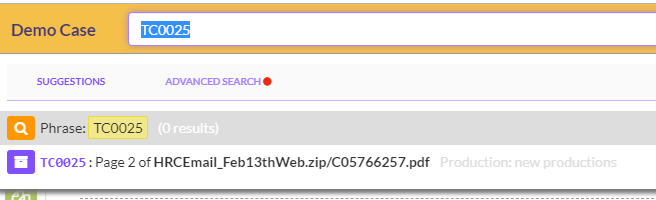
If you have any feedback for the GoldFynch production log feature, feel free to get in touch with us at support@goldfynch.com
