GoldFynch's deduplication function enables you to create a report of duplicate files in your GoldFynch case.
Generate a report of duplicate files in your case
1. Navigate to the De-dupe view by clicking on the icon in the left navigation pane
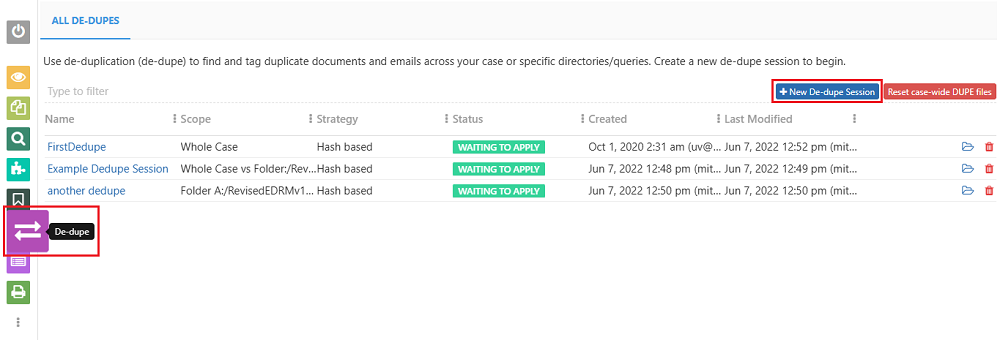
2. Click on the '+New De-dupe session' button
3. Enter a name for the new De-dupe session

4. Click on the Create button
5. Select 'Whole case' for the De-dupe scope (or select one of the other available scopes. You can find out more about them here)
 6. Check the 'Untag current case-wide DUPEs and start over' checkbox
6. Check the 'Untag current case-wide DUPEs and start over' checkbox
7. Select the De-dupe strategy
8. Click on the Save and Evaluate button
9. Click on "Download Report" to view the report of the duplicate files in the case
Click here to learn more about the GoldFynch De-duplication function.
Components of the Report
The GoldFynch duplicate report contains the following information:
- APP Link - This is a direct link to the document in your GoldFynch case (only accessible if you are logged into an account that has access to your case)
- APP ID - GoldFynch's internal ID which is used to track each individual file that is uploaded
- APP Parent ID - This is the ID of the Parent document. If there is no parent then it is the same as the APP ID
- Keep? - When the value is TRUE it indicates that the file is primary, and FALSE indicates that the file is a duplicate
- File Name - File name of the document
- Pathname - Path of the document in GoldFynch
- Tags - All tags attached to the document will be listed
In case the files are emails, the following fields will be populated with the available metadata:
- Subject
- From
- To
- Cc
- Bcc
- Sent
- Message ID
Note: If the source does not have metadata, these fields will be blank, even if they are emails.
Want to generate a report of files in your case? Learn more reports in GoldFynch here.
