Once you have uploaded compressed files or files with attachments to GoldFynch, you can quickly and easily navigate between the extracted files and their parent files as shown below:
In the 'Files' view
Compressed files like zip, mbox, pst, etc.

- Click on the extracted folder to open it and access the files it contains
- Click on the 'View Container File' button next to the folder to see the originally-uploaded zip file
Emails

- To view emails (that have attachments) click on the .eml or .msg folder
- To view the attachments of an email, click on the 'Browse Atts.' button next to the email's folder
In the 'Docs' view
You can navigate between child and parent files:
- Navigate to the 'Docs' view
- Click on the 'Attachment context' tab of the 'Details' section of the right panel
- Click on one of the files in the list (which is the currently viewed file's file family) to navigate to its location and open it in the 'Docs' view
Even if the parent or one of the child files is moved to a different folder in the case their relationship will be maintained and viewable from this panel
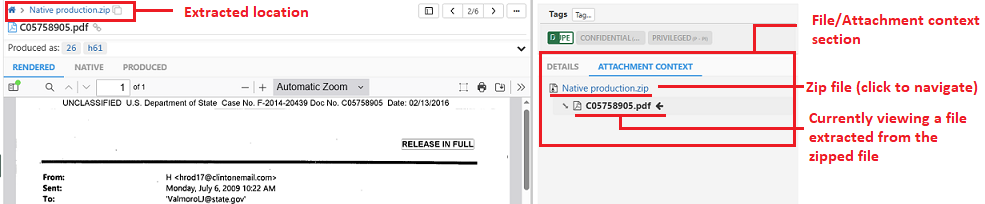
More information:
- Learn more about the various ways of uploading files with our other solution articles here.
- GoldFynch also offers additional services like sourcing data directly from your clients. Learn more here.
- If you would like to view your MBOX file without having to upload it, you can use GoldFynch's MBOX Viewer. Learn how to you can open your MBOX files here.
