Here’s how you can achieve sequential Bates numbering by RFP in GoldFynch, even though the production wizard doesn't currently support secondary sorting by tag name:
Tagging by RFP: Create separate tags for your documents by RFP, such as "RFP 1 Resp," "RFP 2 Resp," and so on. This is an excellent practice for organizing responsive documents. Click here for more information on creating tags.
Producing by RFP Tag: To ensure sequential Bates numbering, you will need to run a separate production for each RFP tag. For example:
Tagging by RFP: Create separate tags for your documents by RFP, such as "RFP 1 Resp," "RFP 2 Resp," and so on. This is an excellent practice for organizing responsive documents. Click here for more information on creating tags.
Producing by RFP Tag: To ensure sequential Bates numbering, you will need to run a separate production for each RFP tag. For example:
- Start with documents tagged "RFP 1 Resp" and run a production for this tag.
- Once the production is complete, note the ending Bates number.
Starting Sequential Bates Numbering for the Next RFP:
When running the next production for "RFP 2 Resp," manually set the starting Bates number to follow the ending number from the previous production.
For instance, if "RFP 1 Resp" ends at BATES_000205, set the starting number for "RFP 2 Resp" to BATES_000206.
When running the next production for "RFP 2 Resp," manually set the starting Bates number to follow the ending number from the previous production.
For instance, if "RFP 1 Resp" ends at BATES_000205, set the starting number for "RFP 2 Resp" to BATES_000206.
Final Check: Once all productions are complete, review the Bates numbering ranges for each production to confirm they align with the desired sequence.
When documents are responsive to multiple RFPs, which is a common occurrence, you would only produce the document one time. Excluding those previously produced items will eliminate them from being included in the subsequent productions you create. This is found at step #2 of the production wizard:
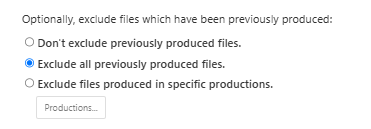
To track and communicate which documents were produced and responsive to their corresponding RFP request, you can generate a report which will allow you to add the specific tag columns to the report. See more details on reports at the article here.
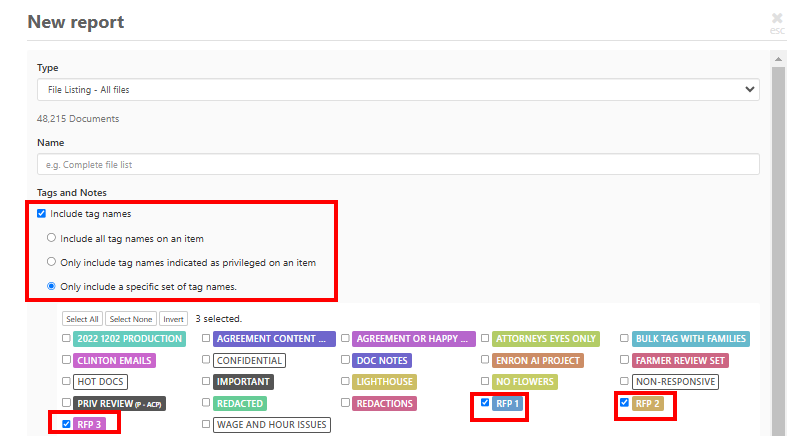
Alternatively, you can download the production logs for each production that was run.
To access a production log:
Step 1. Click on the “Productions" button in the left navigation pane
Step 2. Click on the "Requested Productions" tab
Step 3. Click on the '...' button against the relevant production
Step 4. Click on the 'Production Log' option in the popup menu
See more details on viewing and downloading production logs here.
This method should allow you to reference Bates ranges for each RFP in your written responses, such as:
"See documents produced at BATES_000001-000205" for RFP 1
"See documents produced at BATES_000206-000275" for RFP 2, and so on.
"See documents produced at BATES_000001-000205" for RFP 1
"See documents produced at BATES_000206-000275" for RFP 2, and so on.


